Bulk Create Entities
In this guide we will go through how to create multiple entities at once.
Accessing Bulk Create
Section titled “Accessing Bulk Create”To access the Bulk Create feature, navigate to an Browse Entity page. Here, where all entities are listed, locate and click the Bulk create button at the top of the page. This action will open a dialog dedicated for creating multiple entities simultaneously.
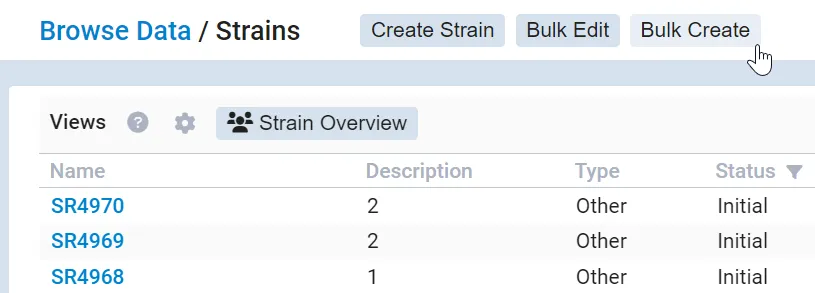
Creating Entities in Bulk
Section titled “Creating Entities in Bulk”Upon clicking the “Bulk create” button a table will appear within the modal. The columns are the same as those shown in the entity list, with each column representing a property (1) (joined properties from other entities are not included). Create a new row for each new needed entity, fill out property fields for each entity and finish by clicking the Save button in the bottom right corner (2).
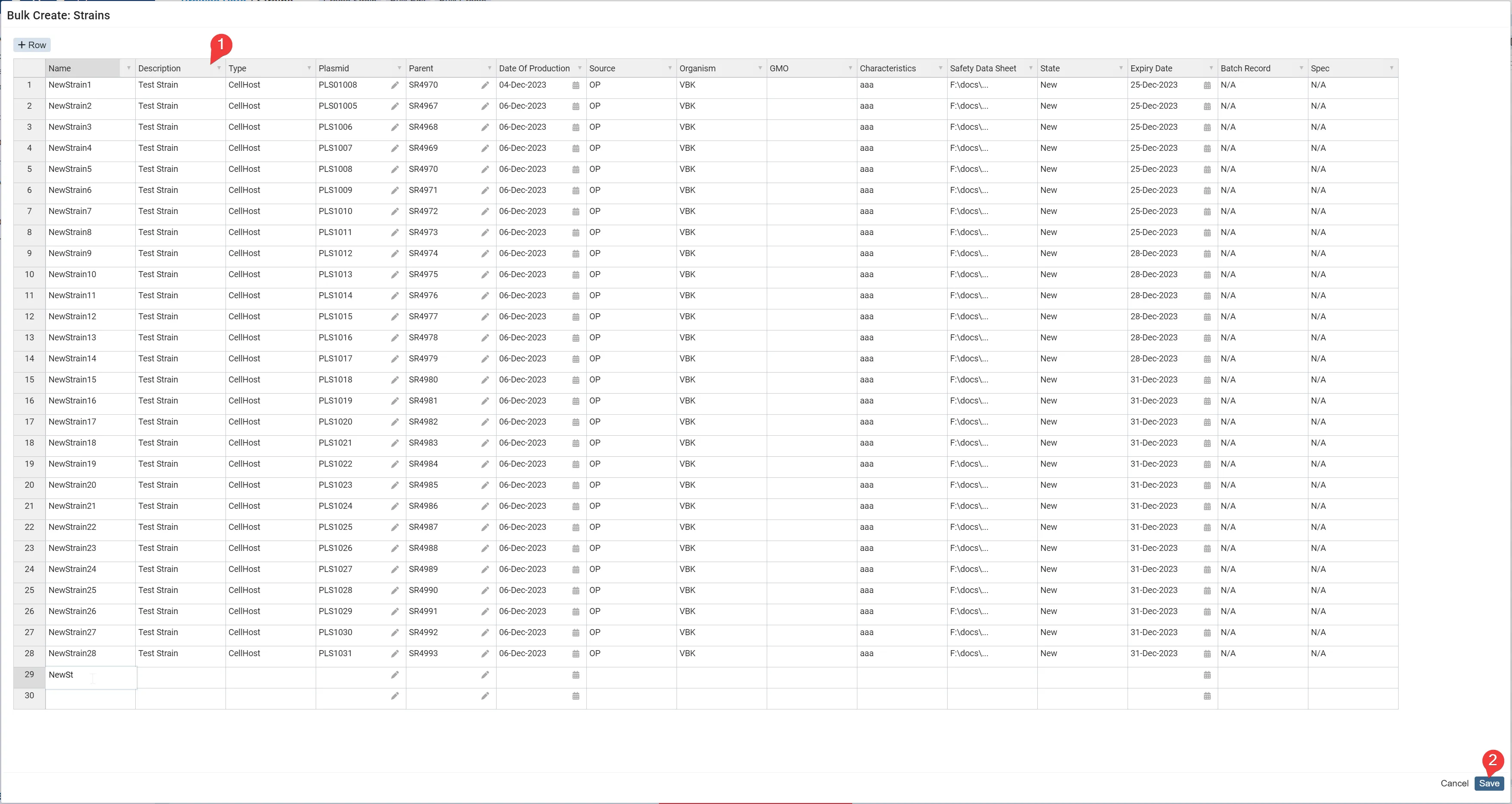
Rules for Filling Entity Information
Section titled “Rules for Filling Entity Information”Unique Name: Every entity row must have a unique name.
Required Columns: Some entities required have properties that must be set. If they are not already in the view they will automatically be inserted.
At least one property set If a new entity row is completely empty it will be ignored.
Adding New Rows
Section titled “Adding New Rows”To create a new entity, you can add rows to the table using any of these methods:
Click the ”+ row” button: Use this button in the top of the modal to add a new row.
Right-click the table: Select the “Add new row” option from the context menu.
Use arrow key down: While in the last row of the table, press the arrow key down to generate a new row.
Deleting Rows
Section titled “Deleting Rows”Right-click row: Select the “Remove row(s)” option from the context menu.